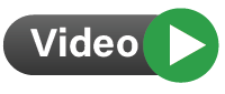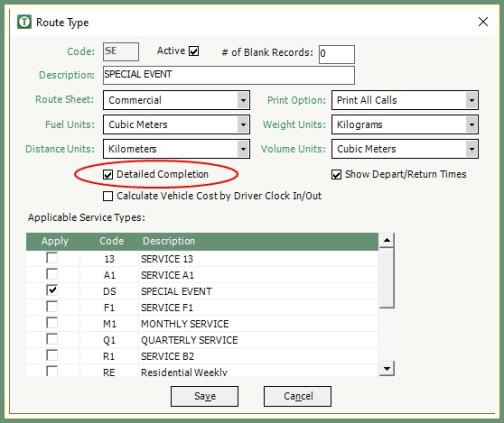Complete Route |
Routes can be completed through Route Completion to complete all calls or a range of calls, or through Detail Route Completion to complete on a per call basis. Also See Related Tasks .
Route Completion will pre-populate with route details and allow the user to enter the production statistics and associated transactions and action items.
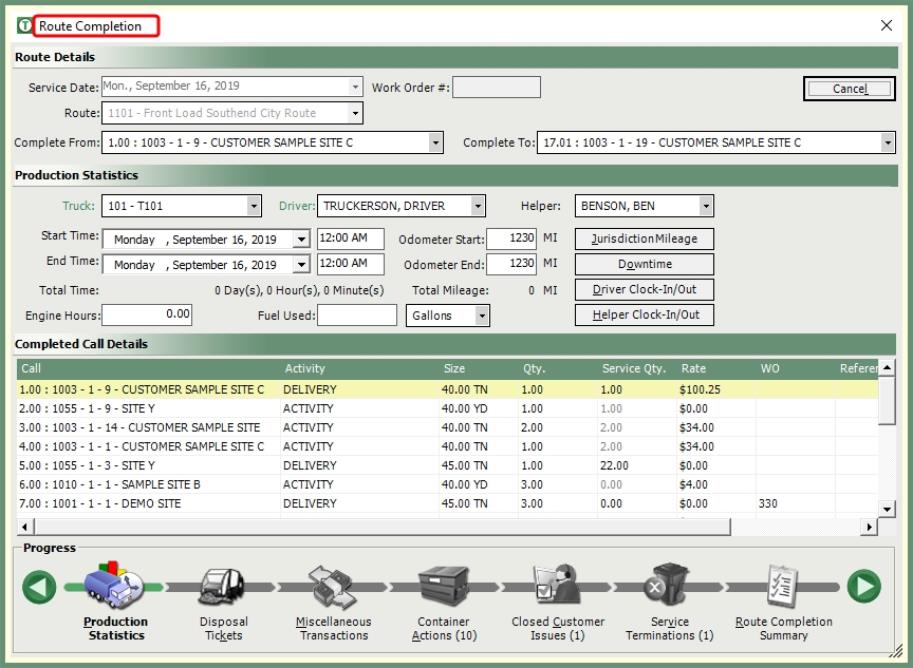
- Right click on the scheduled route and select Complete.
- Route Details will pre-populate with the route date, route number, work order and the range of calls to be completed.
- To Complete a specific range other than the default, click the Complete From and Complete To drop down to select the specific call sequence.
- Verify the default truck, driver and helper. Modify if applicable.
- Enter the Start Time and End Time.
- Enter Engine Hours.
- Enter Fuel Used quantity and verify unit of measure.
- Enter Jurisdiction Mileage if applicable.
- Enter Downtime if applicable by selecting a predefined downtime reason code.
- Enter Driver Clock-In/Out Times.
- Helper (if one exists) Clock-In/Out Times will save as the same as the driver. Click to view the entry as read only.
- Call Details grid will populate with all calls withing the Complete From and Complete To sequence from the above Route Details.
- Activity, Qty., Service Qty., Rate, Work Order and Reference fields can be edited.
- Progress to the Disposal Tickets button. The Disposal Tickets grid will populate with existing billable and non billable disposal tickets.
- To add or edit a disposal ticket, click Create/Modify Ticket.
- To delete a ticket, select a ticket from the grid and click Delete Ticket.
- To view or edit an existing ticket, double click on a ticket in the Disposal Tickets grid.
- Progress to Miscellaneous Transactions button. The Miscellaneous Transactions grid will populate with existing miscellaneous transactions.
- To add or edit a miscellaneous transaction, click Create/Modify.
- To delete a miscellaneous transaction, select a transaction from the grid and click Delete.
- To view or edit an existing miscellaneous transaction, double click on a transaction in the grid.
- Progress to the Container Actions button. Assign and Unassign containers based on the activity actions (i.e, Delivery, Exchange, Pickup).
- Progress to the Closed Customer Issues button. Customer Issues will be automatically marked for close. Review and edit the issues and issue status as needed.
- Progress to the Service Terminations. Services with an activity marked for service termination will appear in the Service Terminations grid as Close Service.
- Progress to the Route Summary button. Review of route completion details will populate the grid. Completion Statistics will be summarized for review.
- Click Complete Route in the Route Summary.
- Any missing entries such as clock in/out times, disposal tickets or container actions will send a notification message before continuing with the route completion.
- If Demurrage has been charged, a Demurrage notification message with a count of charges will be sent.
- Calls Completed message will be received upon route completion.
Detail Route Completion
Route Types set as Detailed Completion will be completed on a per call basis. Also see Video Tutorial and Related Topics.
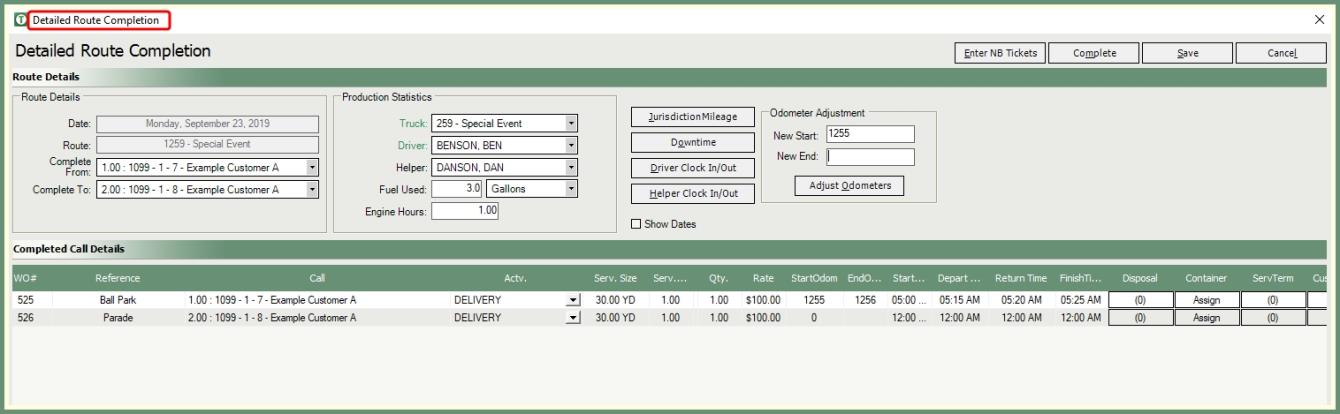
- Detailed Completion must be enabled for the Route Type in .
- Review or modify Route Details.
- Review and update Production Statistics.
- Enter Jurisdiction Mileage, Downtime, Driver Clock In/Out, Helper Clock In/Out as applicable.
- If the Odometer start or end should be adjusted, enter the new start and new end odometer settings and click Adjust Odometers.
- Click Enter NB Tickets to enter Non-Billable disposal Tickets.
- Each Call on the route will present in the Completed Call Details grid.
- Column headers can be resized.
- Activity, Service Qty. and Qty. fields can be edited.
- Populate Call Details as titled. Odometer Start/End, Start/Depart/Return/Finish Times.
- Click Disposal to enter a Disposal Ticket. The number in the Disposal field will indicate the current number of disposal tickets for each call.
- Click Container action to Assign or Unassign as needed.
- Click ServTerm to review Service Terminations. The number in the Disposal field will indicate the current number of service terminations for each call.
- Click Cust. Issues to review existing customer issues for the call. The number in the Cust. Issues field will indicate the current number of customer issues for this call.
- Click MiscTrans to enter or review existing miscellaneous transactions for this call. The number in the in the MiscTrans field will indicate the current number of miscellaneous transactions for this call.
- Click Complete. Detailed Route Completion Summary will open.
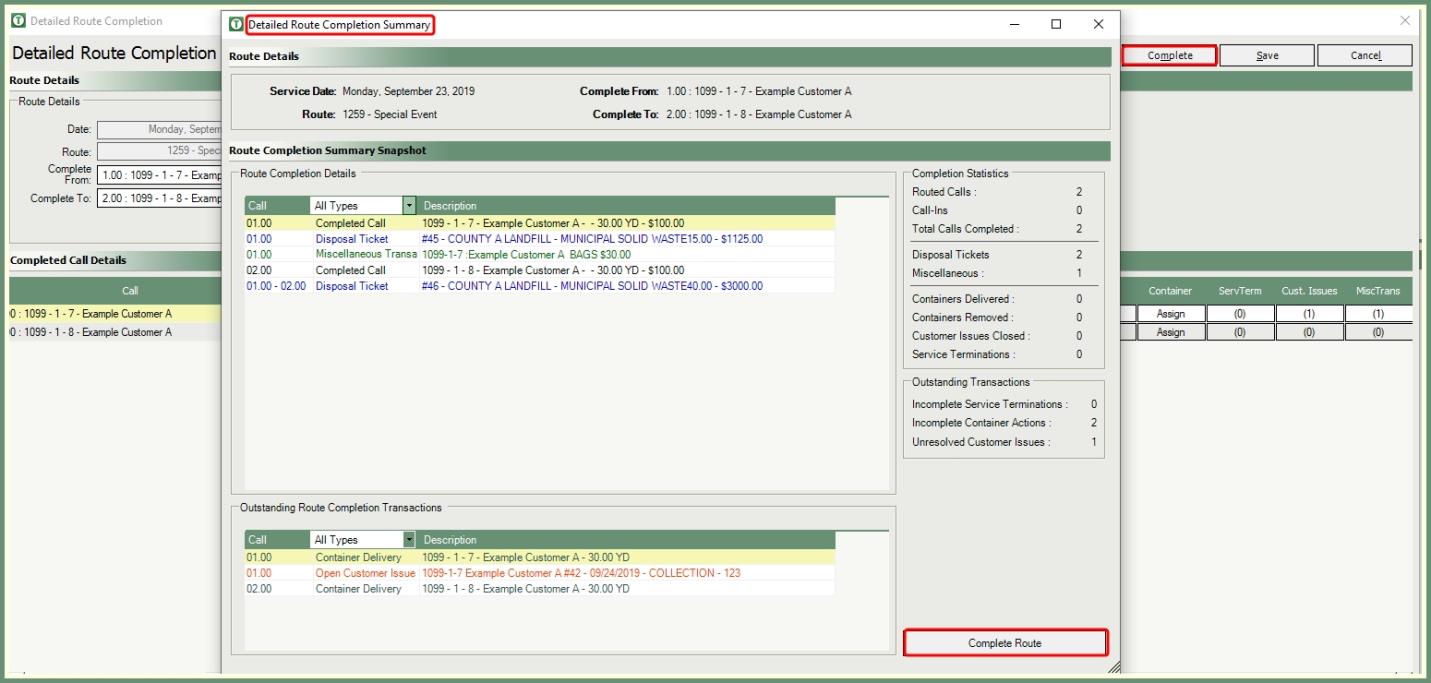
- Review Completion Details. Grid can be sorted by Call Type.
- Review and address Outstanding Route Completion Transactions, if any. Grid can be sorted by Action Type.
- Completion Statistics will display based on the route completion entries.
- Click Complete Route to finalize.